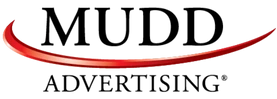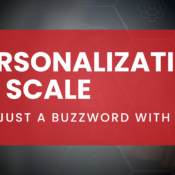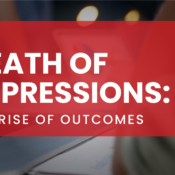/
/
How to Perform a Quick Health Check in Google Webmaster Tools
Google Webmaster Tools is a great, FREE product that not many webmasters actually use. It can be a bit intimidating the first time you log in, but it is an extremely useful tool once you know what you are actually looking at and what information to look for. I use it a lot to do quick site health checks on my clients, and you can too! It is important that you stay updated on your website’s health to maintain maximum visibility in the search engines as well as a top-notch experience for visitors.
The following three areas are the ones I use most often to do a quick health check:


- Search Queries - under Search Traffic
- With the steady implementation of (not provided) over the last couple of years, keyword data has been more and more difficult to obtain. While 100% accuracy has been questioned, GWMT is still a solid source to look at to determine opportunities.
- Within the search queries, you are able to see the rough number of impressions and clicks. This can help you decipher opportunities for low performing keywords and understand your stronger keywords.
- For example, if the number of impressions is very high, but the click through rate (CTR) is relatively low, then this could mean that your search appearance isn’t up to par. Maybe your title tag looks wonky and is unappealing to a searcher. Maybe your meta description isn’t descriptive enough or there isn’t a clear enough call to action. This gives you insight on how you can improve the way your result is showing in Google.
- Search queries can also help you determine search terms you are not currently targeting, but could be. Simply pull your list of search queries from GWMT and plug it into the Google AdWords Keyword Tool. Because you are showing a decent amount of impressions within GWMT, you are most likely ranking decently. If the search volume is worthy enough for your area, this leaves you with a great opportunity!
- On top of keyword data, we can dig a bit deeper and look at page-level keywords. Unfortunately, we don’t have access to every page’s keyword data, but we can look at top pages getting clicks. This helps us determine exactly what pages are bringing in traffic via particular keywords. Weak CTR again may mean we need to tweak our search appearance.
- GWMT also provides a percentage change in your impression and click data. Like most numbers, we want those to be in the green and increasing!
- Index Status – under Google Index
- The index status gives you an estimate on how many pages are currently being indexed by Google.
- Is there a sudden, dramatic drop in the number of pages being indexed? This could mean that something has gone wrong where your pages are not able to be indexed – it could be a mistake in the robots.txt; it could also mean that your website was hit with a Google update.
- Why is this important? Because you want to make sure that users have access to all of your great content!
- Crawl Errors– under Crawl
- This section shows you if there are URLs denying access, returning 404s or other issues blocking Google bots from crawling that page.
- This is important because we want to limit the number of obstacles a crawler encounters.
- You can export the list of 404 errors. With this, you can create a spreadsheet pointing the URLs returning 404s to other pages. Remember, you want to 301 redirect pages to corresponding pages, not just to the homepage! We want the user’s experience to be the best possible.
- Search queries show a percentage amount of increase or decrease over the previous period – this will obviously fluctuate and you may have times where impressions and clicks have dropped slightly, but when it has decreased significantly, you know you might have a problem with a Google update.
- Your index status line should be going up and to the right, meaning that Google is recognizing and indexing more content on your website. If not, something could be wrong with your robots.txt or your site may have been hit with an update.
- You need to keep track of your website errors – whether it be 404s or 503 server errors. You should be keeping up with necessary 301 redirects and aware of pages that aren’t doing the thing they are supposed to be doing – providing value!
Recent Posts
Mudd Advertising
Mudd Advertising is Partnering with Equifax
Mudd Advertising
Personalization at Scale—Not Just a Buzzword
Mudd Advertising
The Death of Impressions: The Rise of Outcomes
All Categories
Tags
aia ads
automotive
ctv
digital marketing
direct mail
direct marketing
display
display ads
dynamic inventory display
email
email marketing
EV marketing
facebook
gbp
google analytics
google my business
google my business inventory
google shopping ads
internet marketing
local seo
MUDDid
mudd id
online marketing
pay per click
performance max
pmax
pop
ppc
radio
retargeting
search engine marketing
search engine optimization
sem
seo
social
social media
social media marketing
traditional marketing
traditional media
ux management
vehicle listing ads
video advertising
video production
vla
web ux