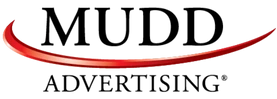/
/
6 Rookie Mistakes to Avoid When Creating PLA Campaigns
 Over the past couple years, Google’s Product Listing Ads have begun to play an increasingly large part in online marketing. TargetClick is always at the forefront of marketing trends, so it should have been no surprise to me that my first task with the company (since joining the team in November) would be to implement Product Listing Ad campaigns for several of our clients. Product Listing Ads have more in-depth information about the products being advertised compared to regular text ads. Also, the addition of an accurate picture of the products make PLA’s a much better experience for online shoppers. PLA’s are directly connected to a company’s inventory, and this creates a more accurate and relevant experience for online shoppers.
Over the past couple years, Google’s Product Listing Ads have begun to play an increasingly large part in online marketing. TargetClick is always at the forefront of marketing trends, so it should have been no surprise to me that my first task with the company (since joining the team in November) would be to implement Product Listing Ad campaigns for several of our clients. Product Listing Ads have more in-depth information about the products being advertised compared to regular text ads. Also, the addition of an accurate picture of the products make PLA’s a much better experience for online shoppers. PLA’s are directly connected to a company’s inventory, and this creates a more accurate and relevant experience for online shoppers.
 I can tell you from experience that PLA’s can be a great addition to your online campaigns once you actually get them running. The trouble is that there are a lot of specific details that need to be addressed before these campaigns are approved and you start seeing clicks and impressions. Here’s a list of some rookie mistakes to avoid when you start creating these campaigns:
1) Create An Ad Group In Adwords—Yes, this seems ridiculously obvious to most of us in the SEM field, however, after working with a lot of standard campaigns, you get used to creating and tailoring each ad group to specifically fit each campaign. With PLA’s, on the other hand, you really don’t need to mess around with the ad group. You create one ad group at the beginning, set your desired default bid and let the inventory create ads for you. The simplicity of this step makes it easy to overlook. If you’ve started a PLA campaign and can’t figure out why you’re not getting any impressions or clicks, then make sure you have created an ad group. Google will not give you any notice about this missing step, so I’d recommend making this a part of your pre-launch checklist.
2) Be Sure To Set Auto Targets—The “All Products” auto target is created by default when your Adwords account and Merchant Center account are linked. It is simply a matter of making sure you select this option when creating a PLA campaign. Again for this, Google will not tell you why your ads are not showing. This is another step that can be easily overlooked, but will result in your ads not being shown. Add this to your checklist.
3) Use The Product Extension—Once Adwords is linked to Merchant Center, it will show an option to use that Merchant Center account to extend the products. An easy click of the mouse and you’ve got this covered, but forget this, and you’ll spend an hour trying to figure out why the ads are not running.
4) Set The Correct Country In Merchant Center—This sounds like another no brainer. However, it can get tricky when your billing is set up for U. S. dollars, but the client is in Canada or another country. In Merchant Center, the default country for targeting when creating a new data feed is the U. S. You might have your Adwords account and your data feed going to the right geographic location, but if you fail to switch the target country in Merchant Center, your ads will be disapproved and this will cause a delay in getting your ads up and running.
5) Data Feeds Fail. Do Something About It—At some point your data feed for uploading to Merchant Center is going to fail. This will result in a delay in your ads being shown. If you want the people who see your ad to have the most up to date version of your inventory then you’d better take some steps to avoid this issue. Merchant Center gives you the option to upload the data feed daily, weekly, or monthly. I would recommend daily to ensure the most up to date ads. I would also recommend creating a backup data feed to upload daily at the same time. Hopefully this will eliminate any caching issues that result in failures to upload.
6) Don’t Give Up On Disapproved Products—There is a good chance that your data feed will be disapproved by Merchant Center. This is not the end of your PLA campaign. Usually this is the result of an error on the part of the Merchant Center employee responsible for reviewing these. This is understandable, as they probably go through thousands of these a day and Google’s guidelines for products are ridiculously vague and inconsistent. If this happens to you, then just make a call to Adwords Support and let them know that you think the disapproval was in error. The simplest way to make your point is to encourage the support member to do a Google search of your type of product, which is already showing PLA’s from other advertisers. The support representative will then advocate on your behalf to Merchant Center. They usually resolve this in, anywhere from a couple hours to a few days
When you start running PLA campaigns, you’re probably going to make some mistakes. It will take some time to get your ads running so I would make sure you allow plenty of time to get the data feeds and ads approved through Adwords. If you find that your ads are disapproved or not getting clicks or impressions, check to see if you’ve made one of these rookie mistakes before you start tearing apart your data feeds to solve the problem.
I can tell you from experience that PLA’s can be a great addition to your online campaigns once you actually get them running. The trouble is that there are a lot of specific details that need to be addressed before these campaigns are approved and you start seeing clicks and impressions. Here’s a list of some rookie mistakes to avoid when you start creating these campaigns:
1) Create An Ad Group In Adwords—Yes, this seems ridiculously obvious to most of us in the SEM field, however, after working with a lot of standard campaigns, you get used to creating and tailoring each ad group to specifically fit each campaign. With PLA’s, on the other hand, you really don’t need to mess around with the ad group. You create one ad group at the beginning, set your desired default bid and let the inventory create ads for you. The simplicity of this step makes it easy to overlook. If you’ve started a PLA campaign and can’t figure out why you’re not getting any impressions or clicks, then make sure you have created an ad group. Google will not give you any notice about this missing step, so I’d recommend making this a part of your pre-launch checklist.
2) Be Sure To Set Auto Targets—The “All Products” auto target is created by default when your Adwords account and Merchant Center account are linked. It is simply a matter of making sure you select this option when creating a PLA campaign. Again for this, Google will not tell you why your ads are not showing. This is another step that can be easily overlooked, but will result in your ads not being shown. Add this to your checklist.
3) Use The Product Extension—Once Adwords is linked to Merchant Center, it will show an option to use that Merchant Center account to extend the products. An easy click of the mouse and you’ve got this covered, but forget this, and you’ll spend an hour trying to figure out why the ads are not running.
4) Set The Correct Country In Merchant Center—This sounds like another no brainer. However, it can get tricky when your billing is set up for U. S. dollars, but the client is in Canada or another country. In Merchant Center, the default country for targeting when creating a new data feed is the U. S. You might have your Adwords account and your data feed going to the right geographic location, but if you fail to switch the target country in Merchant Center, your ads will be disapproved and this will cause a delay in getting your ads up and running.
5) Data Feeds Fail. Do Something About It—At some point your data feed for uploading to Merchant Center is going to fail. This will result in a delay in your ads being shown. If you want the people who see your ad to have the most up to date version of your inventory then you’d better take some steps to avoid this issue. Merchant Center gives you the option to upload the data feed daily, weekly, or monthly. I would recommend daily to ensure the most up to date ads. I would also recommend creating a backup data feed to upload daily at the same time. Hopefully this will eliminate any caching issues that result in failures to upload.
6) Don’t Give Up On Disapproved Products—There is a good chance that your data feed will be disapproved by Merchant Center. This is not the end of your PLA campaign. Usually this is the result of an error on the part of the Merchant Center employee responsible for reviewing these. This is understandable, as they probably go through thousands of these a day and Google’s guidelines for products are ridiculously vague and inconsistent. If this happens to you, then just make a call to Adwords Support and let them know that you think the disapproval was in error. The simplest way to make your point is to encourage the support member to do a Google search of your type of product, which is already showing PLA’s from other advertisers. The support representative will then advocate on your behalf to Merchant Center. They usually resolve this in, anywhere from a couple hours to a few days
When you start running PLA campaigns, you’re probably going to make some mistakes. It will take some time to get your ads running so I would make sure you allow plenty of time to get the data feeds and ads approved through Adwords. If you find that your ads are disapproved or not getting clicks or impressions, check to see if you’ve made one of these rookie mistakes before you start tearing apart your data feeds to solve the problem. Recent Posts
Mudd Advertising
Let’s Retarget and Bring ‘em Back!
Mudd Advertising
Signs That Sell: Boosting Visibility
Mudd Advertising
Paid Search Advertising for Autos: Ignite Your Dealership’s Sales
All Categories
Tags
aia ads
automotive
chevy
ctv
digital marketing
direct mail
direct marketing
display
display ads
dynamic inventory display
email
email marketing
facebook
gbp
google analytics
google my business
google my business inventory
google shopping ads
internet marketing
local seo
MUDDid
mudd id
online marketing
pay per click
performance max
pmax
pop
ppc
radio
retargeting
search engine marketing
search engine optimization
sem
seo
social
social media
social media marketing
traditional marketing
traditional media
ux management
vehicle listing ads
video advertising
video production
vla
web ux